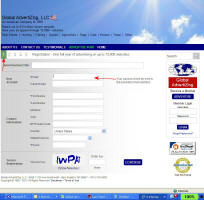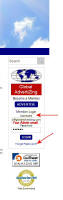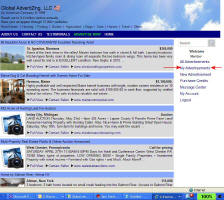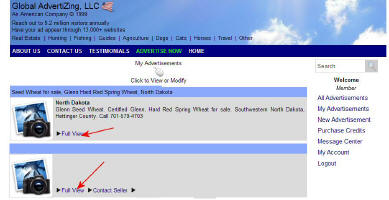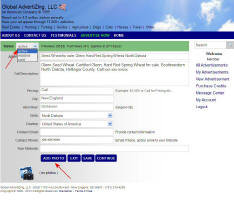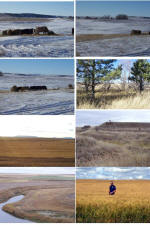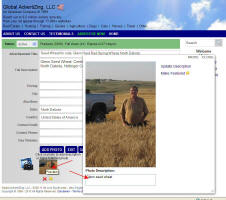|
Ad Submission is a 5 step process. Each step is discussed below.
The first requirement of placing your ad will be to provide a title for your ad and your information. The email you provide here will be the email you will use to administer your ad. It will not be available to the public to see. It will be the email that you use to edit your ad in the future. You will be given an option to add a different email address for the viewers to send email to you concerning your ad on Step 2. Title: Give your ad a very descriptive title. IE: North Dakota Land for sale At the end of this page you will need to read the Secure Registration Secure key and type it into the box provided, then click on Continue. If you have entered the Secure Registration Secure key correctly you will go to the next step (2), if you misread the Secure Registration Secure key you will be asked to try again, or if there are any other errors such as an invalid email address (usually misspelled) you will be prompted to fix the error, then resubmit the Secure Registration Secure key and then click continue again. |
||||||||
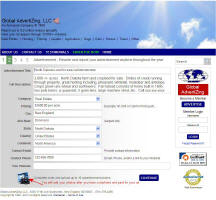 Step 2:
See example screen at right. Click on it to enlarge. Step 2:
See example screen at right. Click on it to enlarge.Category: Use the drop down box to change the category if it is not already correct for your listing. Pricing: You can list an item price here, your phone number or write "see website" City: List City where your ad pertains to Also Near: list your nearest large City, It helps with searching for the best website matches for your ad State/Province: List your State or Province Country: List your Country Continent: List Your Continent Email: You may provide a different email other than the one entered on the Start Ad page, or use the same one, or none at all if you prefer not to be emailed. Communication by email is least desirable. You will be able to log into an event center to see who is requiring more information, you will also receive an email for any ad inquiries. Phone: List your phone number. We strongly recommend that you place a phone number in the body text of the ad as well. Your Website: If you have a website, place your website address here. If you do not have a personal website, leave it blank. If you are a real estate agent listing a particular property, list the particular property page URL (web address of that particular listing). Then the viewer can go directly to the listing and not have to sort through other listings to try to find the one described in your ad. You will want to write enough in your ad about your item to entice the viewer to go to your website to find out more. Include your location and your specialties, making sure that you include your website URL as well as a phone number where you can be reached. If you want to be reached by email as well, include that too. Note: You will be able to edit your ad any time during the duration of the ad period that you have chosen after it has been submitted and paid for. Photo Selection You will place your photos after the ad payment page. You will log in as a Member and administer your ad. At the end of this page click on Continue. |
||||||||
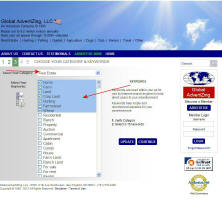 Step
3:
See example screen at right. Click on it to enlarge. Step
3:
See example screen at right. Click on it to enlarge.
Category: Use the drop down box to change the category if it is not already correct for your listing. Keywords: Keywords are (meta tags) included within your advertisement for use by Internet search engines. This can help customers locate your advertisement when searching the Internet. They are not seen by the viewer. The keywords help us locate and recommend websites for your ad. They are also cues for the web crawlers and search engines. Only enter words that are pertinent to your ad. Pick at least 3 and up to 16 Example: If you have a farm for sale in North Dakota that has great hunting, is in the badlands, and you also grow crops on, you would want to include words such as; farm, land, cattle, horse, farm, hunting farm, farmland, mule deer, whitetail deer, antelope, pheasant, North Dakota, ND, real estate, farm for sale, land for sale, ND farm, North Dakota farm, pheasant hunting, agriculture, crop, grouse hunting, badlands, cropland, wheat, etc.. When you are done choosing your keywords, Update, and then click on Continue. |
||||||||
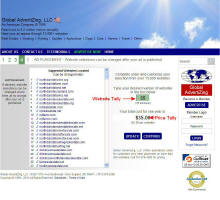 Step
4:
See example screen at right. Click on
it to
enlarge. Step
4:
See example screen at right. Click on
it to
enlarge.
This page has a Website Selection Box on the left and a Website Tally Box on the right. A Price tally is located under the Website Tally Box. Once you have chosen the number of the domain names (websites) that you want to advertise on, click on Update, and then click on Continue.. You will go to Step 5, Checkout |
||||||||
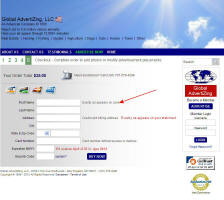 Step
5:
See example screen at right. Click on
it to
enlarge. Step
5:
See example screen at right. Click on
it to
enlarge.
Click on Buy Now Note: All funds are payable in US dollars. |
||||||||
| When you have followed through with payment, your ad will be posted to the websites chosen. (Once Payment has cleared) | ||||||||
|
If you do not find the notice in your email, or spam box or in your deleted email, then make sure that your ISP (Internet Service Provider) will let you receive emails from globaladvertizing.com. Add globaladvertizing.com as approved sender under the Sender Lists. |
||||||||
|
Go to Member Login on the right side of any of our websites (see photo A.) . If you don't have your password, click on Forgot Password. It will be sent to your administrative email. Once in your account, click on My Advertisements (see photo B.) . Click on Full View. (see photo C.) Choose the status, change text or add photos (see photo D.)
Uploading photos: You should try to resize your photos to 800 pixels wide or smaller before uploading. This will enable them to upload quickly. Very large photos may not upload, especially if you have a slow internet connection. Photos need to be in .jpg or .gif format. They should not have any punctuation included in their title ( - _ )are allowed as well as .jpg or .gif.
You will want to write text about each
photo as well. You will be able to do this on each photo
after it has been uploaded. The photo will upload with an
red x
or yellow star , click on
the photo itself to enter photo description and to choose if you want
the photo as featured photo. The
yellow star will appear
under your Featured photo. Click on
Save, Then click
Add Photo to add the
next photo and then enter the text , etc, etc...
If you forget to add text to a particular photo and want to go back and add text, click on the photo itself and it will enlarge, you can add the text. Do not click on the red X, (that will delete the photo). If you want the photos to appear in a certain order then number the photos, IE: 1, 2, 3, 4, 5, 6, 7, 8, 9, 10. You do not need to put a period (.) after the number, but you may if you wish. Write the description of the photo after the number. You should click the Save button after each photo & text addition, AND when you are done loading all the photos. When all photos are uploaded click on Continue or you may log out if you are done. |
||||||||
| Click Here to AdvertiZe Now You should have it figured out! | ||||||||
 |