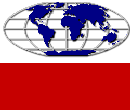Photos or text - Add/Edit photos or modify text or status of ad
Once your ad has been placed on the websites
selected, you may add your photos. Photos or text - Add/Edit photos or modify text or status of ad
Once your ad has been placed on the websites
selected, you may add your photos.
Go to any of our websites such as
www.internetadvertizing.com.
Once there, go to Member Login
on the right hand side of the page just below the blue globe
(see photo A.)
. If you don't have your password, click on Forgot Password.
It will be sent to your administrative email.
Once in your advertizing account, click on
My Advertisements
(see photo B.)
. Find the ad that you want to view/modify. Within the ad
that you want to modify, click on CLICK
HERE TO VIEW FULL AD.
(see photo C.)
Choose the status, change text or add photos
(see photo D.)
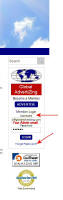 |
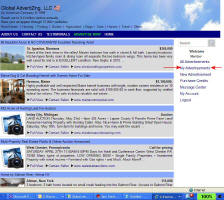 |
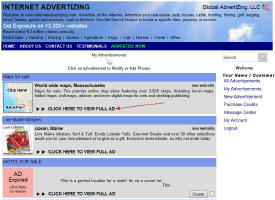 |
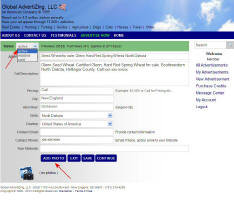 |
| A. Login |
B. Choose My Advertisements |
C. CLICK HERE
TO VIEW FULL AD
You may also renew an ad or delete an expired ad from
this page |
D. Choose status of ad, or edit ad text,
or add photos |
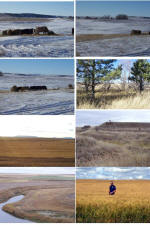 To
add Photos: Click Add
Photo and add up to 16 photos for
your advertisement (optional). You do not need photos to complete your
ad. They are very beneficial. When you click on
Add Photo it will automatically search
for a folder where you might store your photos on your computer.
You need to know what folder your photos are stored in on your computer
to find them if the folder does not come up automatically. To
add Photos: Click Add
Photo and add up to 16 photos for
your advertisement (optional). You do not need photos to complete your
ad. They are very beneficial. When you click on
Add Photo it will automatically search
for a folder where you might store your photos on your computer.
You need to know what folder your photos are stored in on your computer
to find them if the folder does not come up automatically.
Uploading photos:
You will want to upload the best photos that you have to showcase the
item. If you have more than 16 photos you can either write in the
ad text to email or call for more photos or you can assemble a collage
of photos on a single merged photo to represent one photo and do this
numerous
times. Example at right,
click on photo to enlarge.
You should try to resize your photos to
800 pixels wide or smaller before uploading. This will enable them to upload
quickly. Very large photos may not upload, especially if you have
a slow internet connection. Photos need to be in .jpg or .gif format.
They should not have any punctuation included in their title ( - _ )are
allowed as well as .jpg or .gif.
You will want to write text about each
photo as well. You will be able to do this on each photo
after it has been uploaded. The photo will upload with an
red x
or yellow star , click on
the photo itself to enter photo description and to choose if you want
the photo as featured photo. The
yellow star will appear
under your Featured photo. Click on
Save, Then click
Add Photo to add the
next photo and then enter the text , etc, etc...
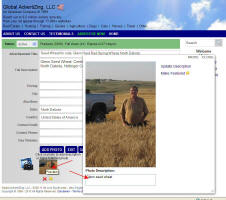
If you forget to add text to a particular photo and want to go back and
add text, click on the photo itself and it will enlarge, you can add the text. Do not click on the
red X, (that
will delete the photo). If you want the photos to appear in a
certain order then number the photos, IE: 1, 2, 3, 4, 5, 6, 7, 8, 9, 10.
You do not need to put a period (.) after the number, but you may if you
wish. Write the description of the photo after the number.
You should click the Save button after each photo & text addition, AND when
you are done loading all the photos.
When all photos are
uploaded click on Continue
or you may log out if you are done. |